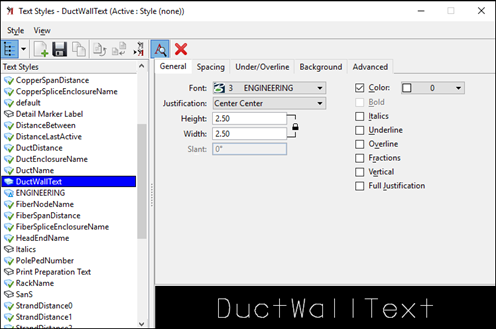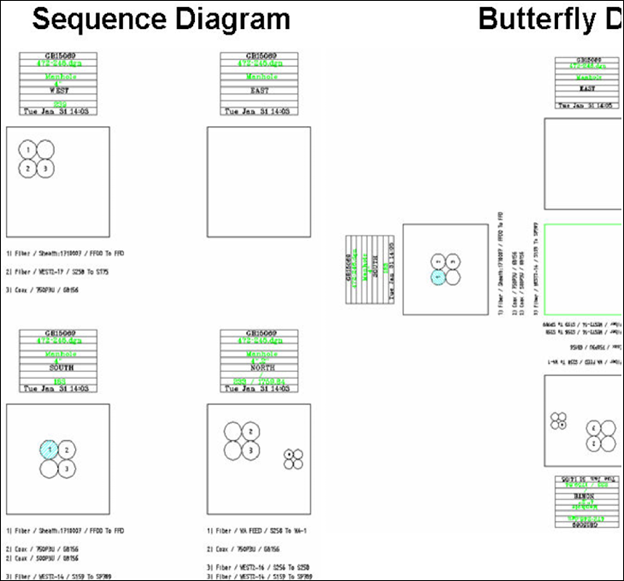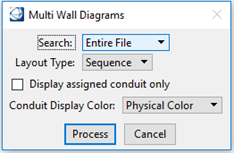Wall Diagram
The command generates a wall diagram report from a single or from multiple enclosures.
Generate a Single Wall Diagram Report
- From the Reports section of the Duct Tab select the Wall Diagram Single command:
- The Duct Wall Diagram Single dialog box opens.
- Select the Layout Type of the wall diagram report. The Sequence diagram displays four separate walls of the selected enclosure and the Butterfly displays the bottom and four walls as an exploded view.
- Activate the Display assigned conduit only check box to hide conduit not already assigned from the wall diagram report.
- Select the conduit color from the Conduit Display Color pull-down menu.
- Select an Enclosure on the map to generate the wall diagram report.
- The Create Design File dialog box opens.
- Key in the wall diagram name (leave the duc extension) and Click OK to create the file:
Generate Multiple Wall Diagram Reports
- From the Reports section of the Duct Tab select the Wall Diagram Multiple command:
- The Multi Wall Diagrams dialog box opens.
- Choose the Search and Layout Type.
- Activate the Display assigned conduit only check box to hide conduit not already assigned from the wall diagram report.
- Select the conduit color from the Conduit Display Color pull-down menu.
- Click on Process. to create individual files with the Enclosure names based on the option selected.
- To view the wall diagrams created, select File > Open from the main menu.